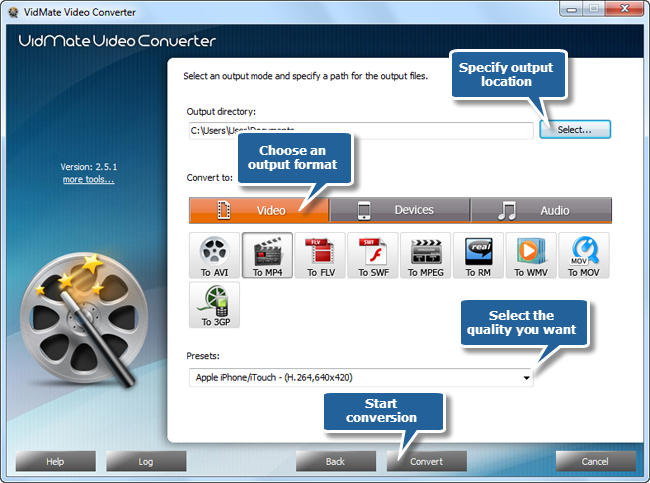Introduction
VidMate Video Converter is the most stable and comprehensive multi format video converter which helps you convert videos between media formats such as AVI, MP4, WMV, MOV, MPEG, FLV and other video file formats. It also supports HD video conversion. With this professional program, you can get converted videos with lossless quality and then play them on digital multimedia devices.
Download the VidMate Video Converter through the link below and Save the file to your desktop:
Step 1. Input video files
Launch VidMate Video Converter. Click “Add Video” button to add video files to the conversion list, or you can drag & drop to add video files. You can also remove one or all listed files by clicking “Delete” or “Clear”button. Change the sequence of the listed videos by “Move Up” & “Move Down” button or just by dragging them to the defined position.
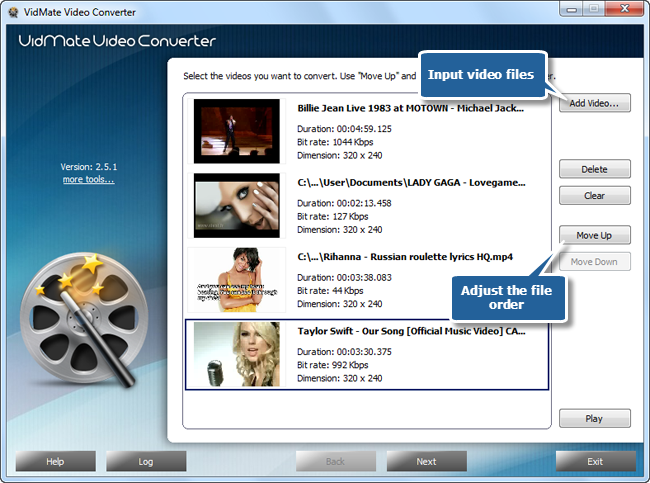
Step 2. Choose output format & quality
Click “Select…” to choose an output directory to save converted videos. Then, you should choose an output format.
If you want to convert videos to popular video formats for various usages, click “Video” tab to choose one from AVI, MP4, 3GP, FLV, SWF, MPEG, RM, WMV and MOV.
If you want to convert video to play on portable devices, just click “Devices” tab. Many devices such asiPod, iPhone, AppleTV, PSP, BlackBerry, Mobile Phone and iPad are provided for choosing.
If you want to extract sound tracks from your favorite movies and play on music player, click “Audio” tab. You can specify an output audio format among WAV, MP3, WMA, AAC, OGG, M4A, FLAC and MP2.
There are also many well-configured quality presets for every format. After you specify an output format, just activate the dropdown menu to choose a proper output quality as needed. Then, click “Convert” to start conversion.