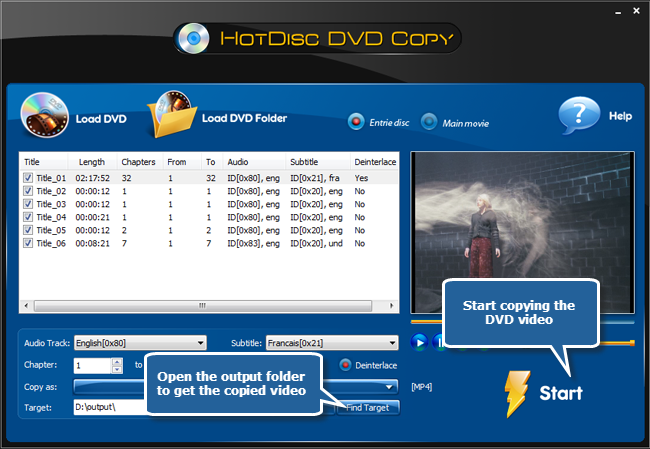HotDisc DVD Copy is a very powerful DVD and video conversion program. This excellent DVD converter tool enables you to convert DVD to AVI, WMV, MPEG, MP4, iPad and PSP formats or backup DVD to hard drive without any loss of quality. It is designed to accomodate both new and experienced users with an interface that allows power and simplicity at the same time. This article will show you details of How to Convert DVD to AVI.
Download the HotDisc DVD Copy through the link below and Save the file to your desktop:
How to Convert DVD to AVI
Step 1. Load DVD videos
To convert DVD to AVI, launch HotDisc DVD Copy first and insert a video DVD to the disc driver. Click “Load DVD” or “Load DVD Folder” to load the video to the task window.
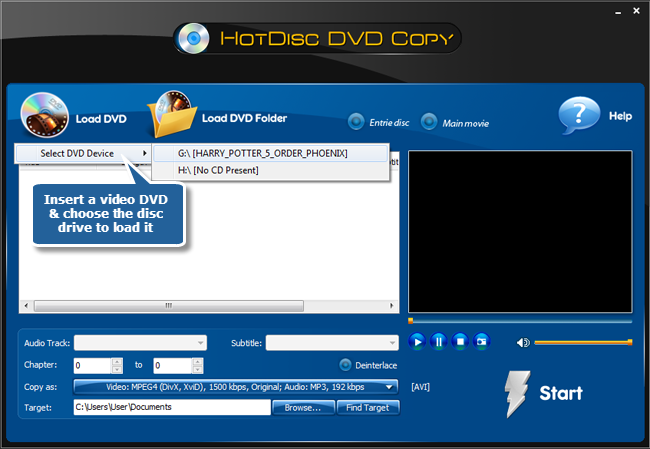
Step 2. Choose titles to convert
Then, the available titles of the disc will be displayed in a title list. Choose titles from the list as needed. If required, you can deinterlace the video. Select Chapter of the title to convert. You are also allowed to choose Audio Track & Subtitle or disable them as needed.
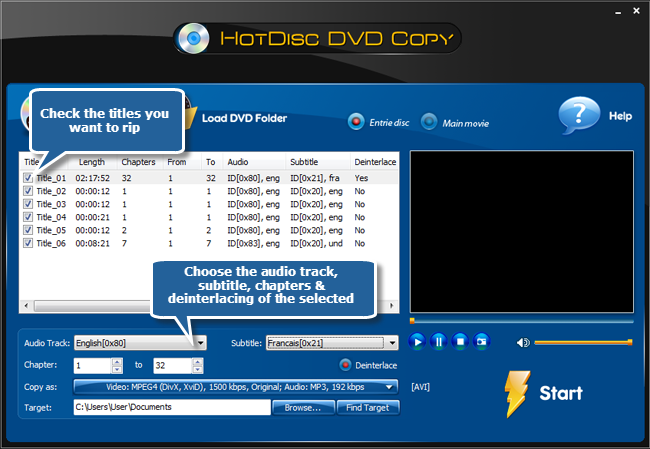
Step 3. Preview DVD video
You can preview the whole DVD or the selected title with our built-in DVD player. It also enables you to take a snapshot of the scene displayed.
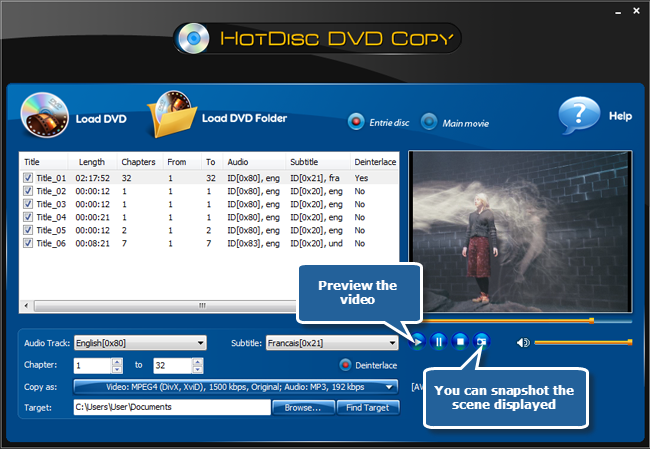
Step 4. Specify output format & quality
Click “Video” tab to choose AVI format. “Devices” and “Audio” are also supported. You can choose output setting with well-configured presets for more precise output quality adjustment to meet your demands.
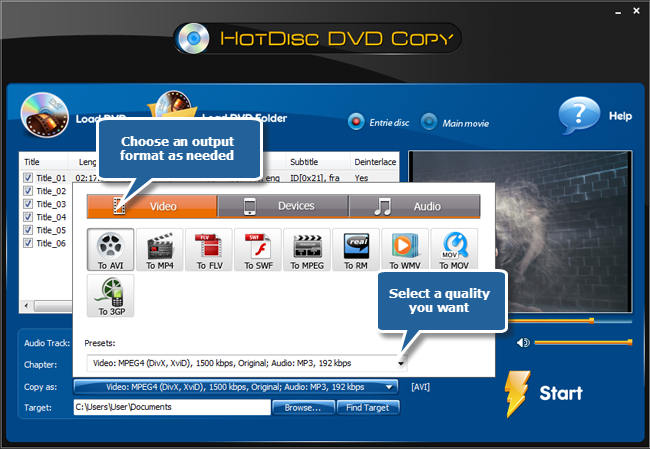
Step 5. Select output folder
Click “Browse…” to select an output directory from your computer to save the converted videos so that you can find them easily after conversion.
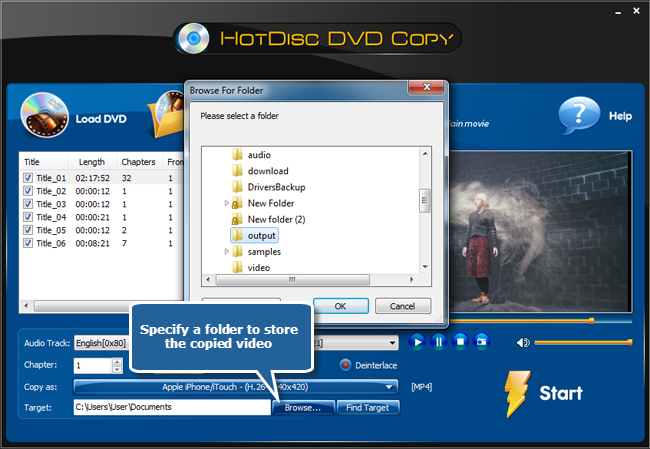
Step 6. Start conversion
Click “Start” to start conversion. Then, you can see the progress bar of the conversion. When the conversion is finished, you can click “Find Target” to open the output folder to enjoy your favorite DVD videos with AVI format.