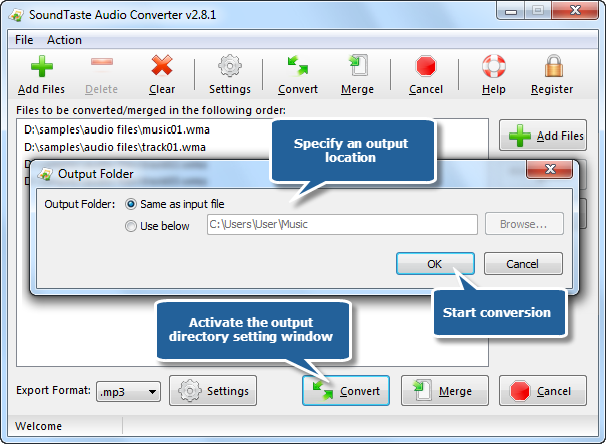Need to convert WMA to MP3, or MP3 to WAV, or between other audio file formats? SoundTaste Audio Converter is exactly what you are looking for. It provides you easy and completed way to convert audio files between almost any formats with great quality and fast speed. Using a clear and intuitive interface, you can convert files individually or in batches. This tutorial will focus on How to Convert WMA to MP3 with SoundTast Audio Converter.
Download the SoundTaste Audio Converter through the link below and Save the file to your desktop:
How to Convert WMA to MP3
Step 1. Input audio files
How to Convert WMA to MP3? Launch SoundTaste Audio Converter first. Click “Add Files” to add WMA files to the conversion list, or you can drag & drop to add WMA files. You can also remove one or all listed files by clicking “Delete” or “Clear”button. You can change the sequence by dragging added audio files to the defined position.
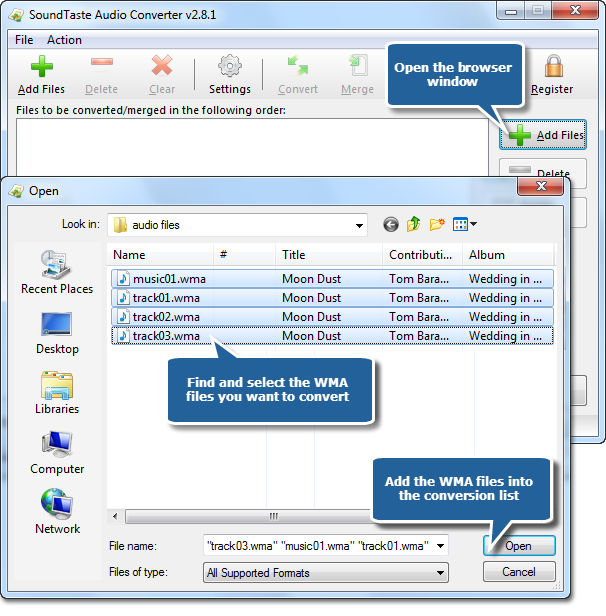
Step 2. Choose output format
Choose MP3 format from the dropdown menu of “Export Format”. WMA, OGG & WAV are well supported.
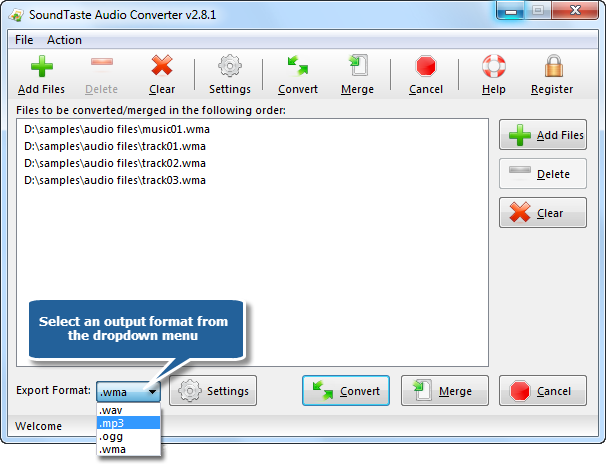
Step 3. Define output settings
By “Settings” button you can define the output configuration through some frequently used presets. For professionals, it also provides parameter setting to more specifically meet your demands.
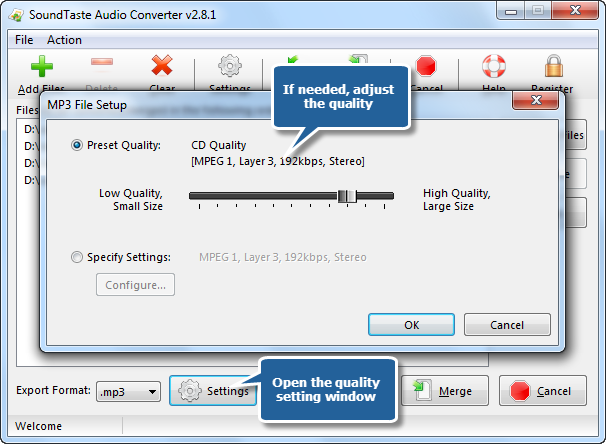
Step 4. Start conversion
Then, click “Convert” and a window is activated, in which you can specify the output directory for the converted files. Then, click “OK” to start conversion.