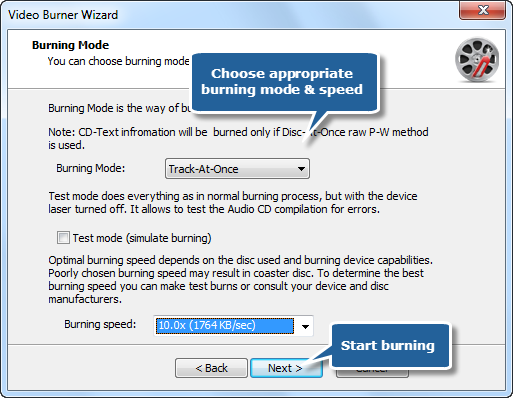Want to create your own custom music CDs that can be played in any standard home or car stereo? Want to backup your PC to a CD? Or burn your WAV, MP3, OGG or WMA files to audio CD and play with your CD player? Disc Create Express is right on target. It is a feature-rich application to burn audio CD, video DVD/CD, data disc with high speed and best quality. Just have a try and I dare to say you will never be disappointed! In this tutorial we’ll show how to burn Audio CD with Disc Create Express
Download the Disc Create Express through the link below and Save the file to your desktop:
How to Burn Audio CD
Step 1. Launch Audio CD Burner
To burn Audio CD, launch Disc Create Express first. Click “Audio CD” and choose “Audio CD Burner” to run the burner wizard. Insert a blank CD to the CD drive.
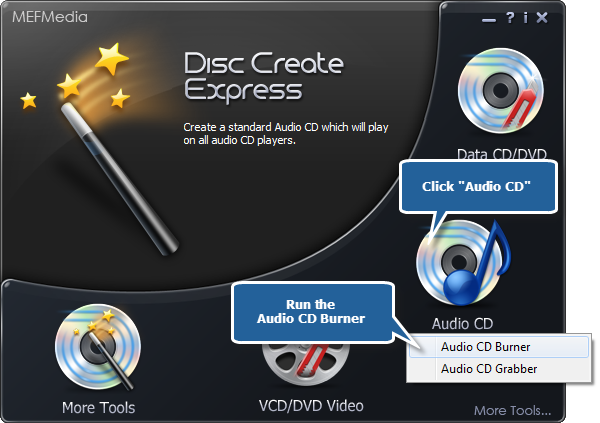
Step 2. Select usable burning drive
The burner scans your system for the available devices. Choose one of the usable burning drives from the list (the system will select it by default if there is only one).
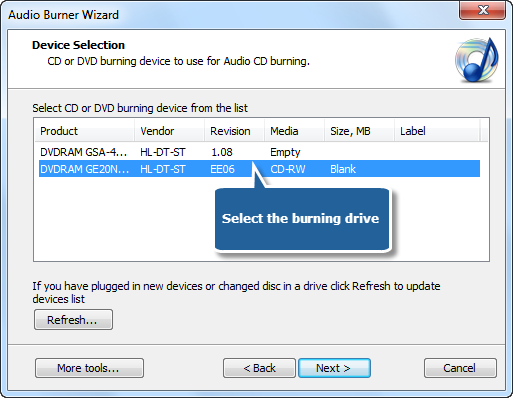
Step 3. Input music files
Click “Add File(s)…” to add music files to the task list. You can remove one or all unwanted music files by“Remove/Remove All” button. Use CD-Text to edit title & artist text.
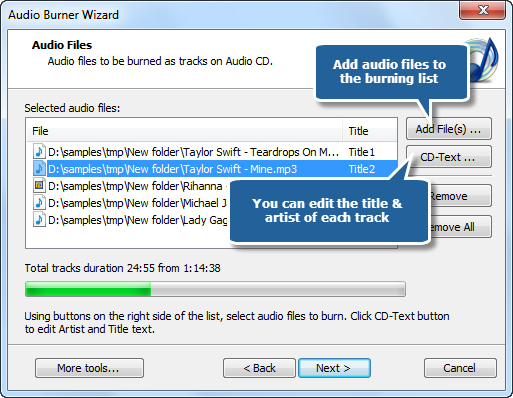
Step 4. Select burning mode & burning speed
Select the burning mode and the appropriate burning speed. Click “Next” to start burning. The disc will eject after the audio CD has been completely burned.