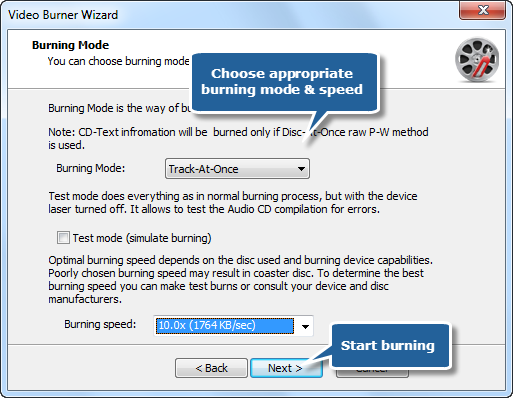Introduction
Disc Create Express provides a Video DVD Burner tool to burn movies and concerts onto a DVD disc to enjoy with your disc player. You can burn video files of many formats including AVI, MPG, MPEG, MP4, WMV, MOV, MP4, DAT and HD videos onto DVD. It is also an easy tool to burn video CD with small size videos.
Download the Disc Create Express through the link below and Save the file to your desktop:
Now follow the steps below to burn video DVD:
Step 1. Launch VCD/DVD-Video Burner
Launch Disc Create Express. Insert a blank VCD/DVD to the disc drive and click the “VCD/DVD-Video” to run the burner wizard.
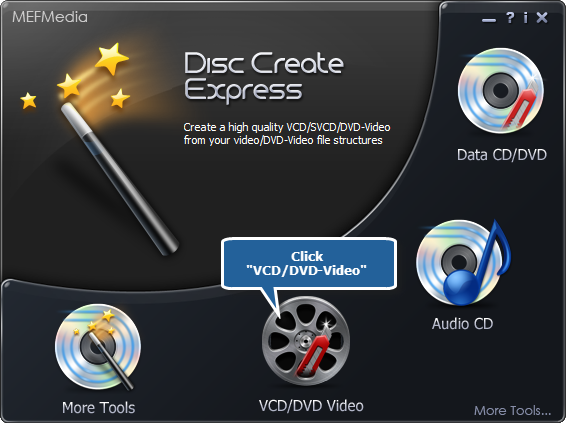
Step 2. Select usable burning drive
The burner scans your system for the available devices. Choose one of the usable burning drives from the list (the system will select it by default if there is only one).
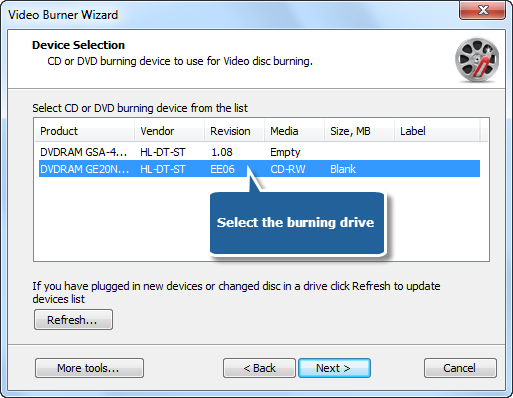
Step 3. Choose video disc type
Select the type of video disc you want to burn from the dropdown menu of “Video disc type”. You can choose “Video DVD”, “Video CD” or “Super Video CD” to meet your demands.
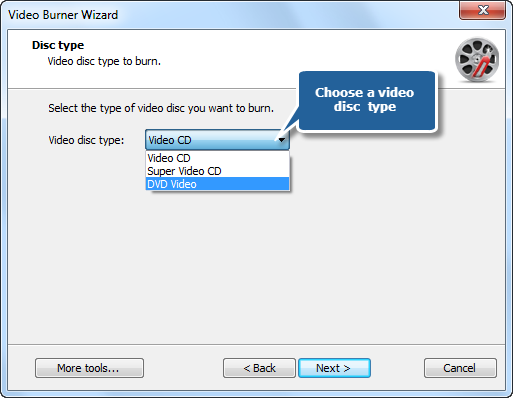
Step 4. Add source video file
Add source video file you want to burn and you can have a review of the selected file size & possible file size (if you want to burn video DVD, add premastered VIDEO_TS folder; burn video CD, add MPEG1 file; burn super video CD, add MPEG2 file).
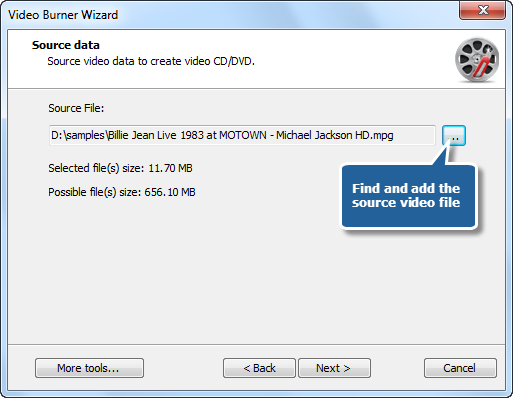
Step 5. Select burning mode & burning speed
Select the burning mode and the appropriate burning speed. Click “Next” to start burning and wait until the process bar reaches 100%. The disc will eject after the video DVD has been completely burned.